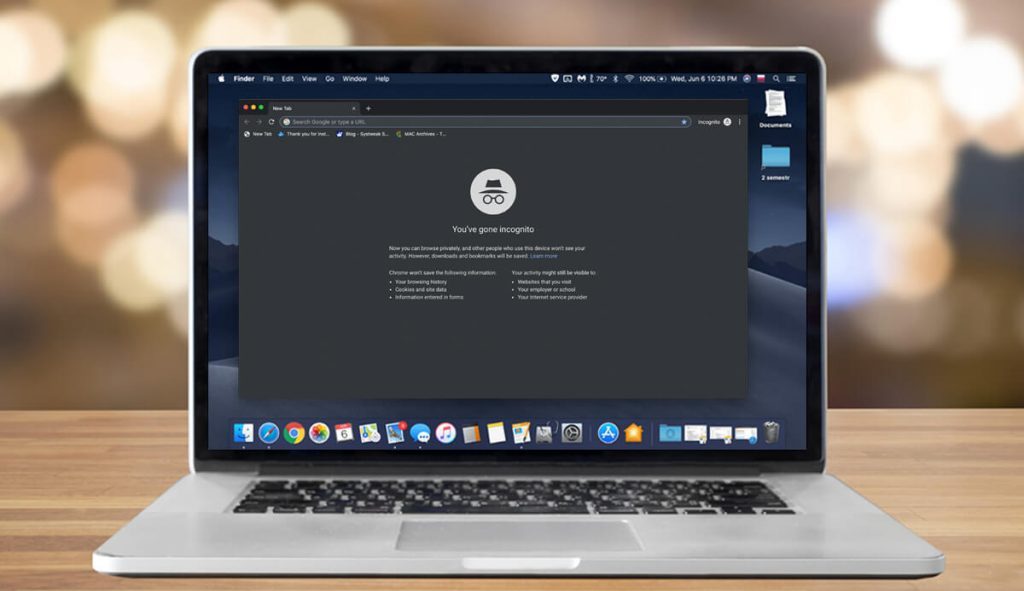
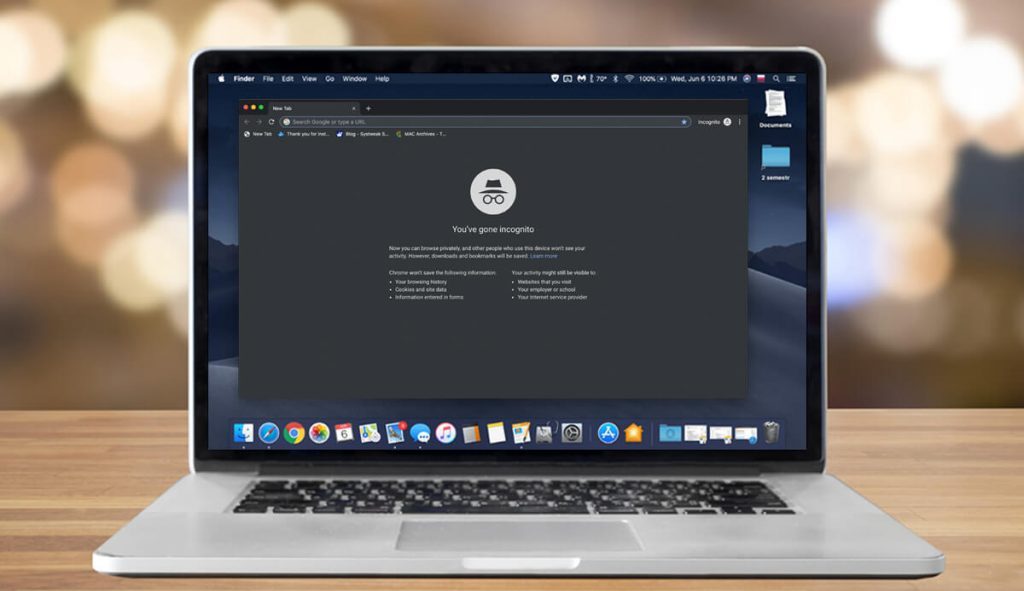
- Regular browsing vs. Incognito/private browsing
- Do a lot of people use privacy modes?
- The most-used incognito modes and how to use them
- Privacy-friendly web browsers
- Get total online anonymity with premium VPNs
Detective-style hat, big round glasses, and dark grey background indicate that “you’ve gone incognito.” For those who are unfamiliar with the term, it is a private-mode browser from Chrome that allows you to surf the Internet privately. And it’s not just Google who offers it.
The most prominent web browsers also feature privacy-friendly solutions, each under a different name. Safari and FireFox call it “Private,” while Microsoft Edge and Internet Explorer name it “InPrivate.” Similar words; same goal: provide a more secretive browsing method.
But just how “incognito” are those browser modes? And how much data do they actually hide? Are there any other web browsers that are more privacy-oriented? What about cybersecurity tools that you can install to protect your online traffic better?
In this article, I’ll answer all these questions and more as I’ll explain more about incognito modes and browsers, how to enable them, and the tools you can use to improve online privacy.
Table of Content
- What You Reveal During Regular Browsing Sessions
- How Private Is Incognito Mode?
- How Many People Use Privacy Browsing?
- Top Incognito Modes and How to Activate Them
- Privacy-oriented Browsers
- Get the Ultimate Privacy with a VPN
- Conclusion
What You Reveal During Regular Browsing Sessions
Before I explain what incognito mode and the point behind it are, let me tell you more about regular browsing sessions. While you’re browsing the web, you leave a digital footprint behind that expose your privacy to a lot of parties. That data includes browsing history, web destinations, geographic location, and other sensitive information.
And the sides who can see such data include your Internet service provider, network administrators, the websites you visit, and the ads and resources on those sites. Each webpage uses “cookies,” which are small text files that your web browser saves.
Cookies have several jobs:
- They keep you logged in on websites by saving your ID and preferences,
- Collect information about your online activities and the pages you visit,
- Customize your browsing experience and deliver targeted advertisements.
In other words, these programs collect and analyze your browsing history to display customized ads on your screen based on your preferences.
How Anonymous Is Incognito Mode?
Incognito mode, or private browsing, provides better privacy protection. When you surf the web using this feature, you don’t leave as many tracks as with regular sessions. That’s because incognito deletes the temporary data that your device collects.
For example, most private modes won’t save your browsing history, passwords, search records, online activities, cookies, or personally identifiable information (PII). But they only erase such information from the device you’re using, not the web.
And while other users who might have access to your computer, phone, or tablet, won’t be able to see your online activities, other parties can. Government agencies, your ISP, network administrators, and the websites you visit can track what you did in incognito mode.
And that’s not even a secret. Google Chrome’s incognito mode, for example, clearly states that your activities will still be visible to certain sides. The private browser displays the information as soon as you go incognito.
“Your activity might still be visible to the websites you visit, your employer or school, and your Internet service provider.”
Google Chrome’s Incongnito Mode
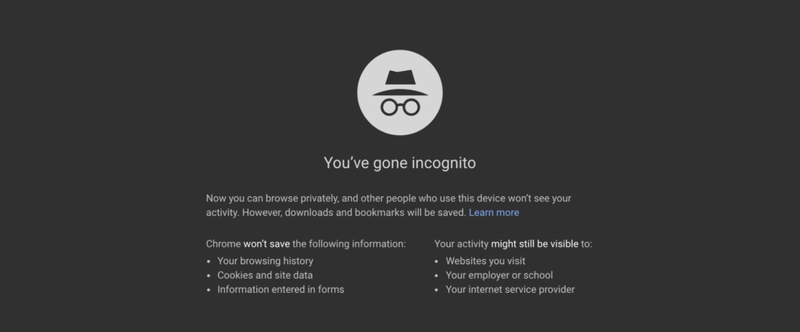
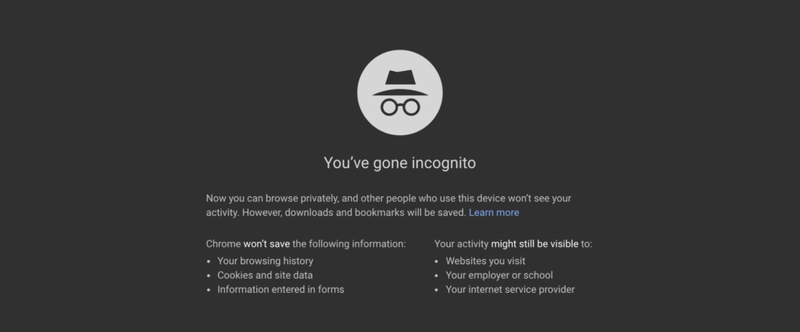
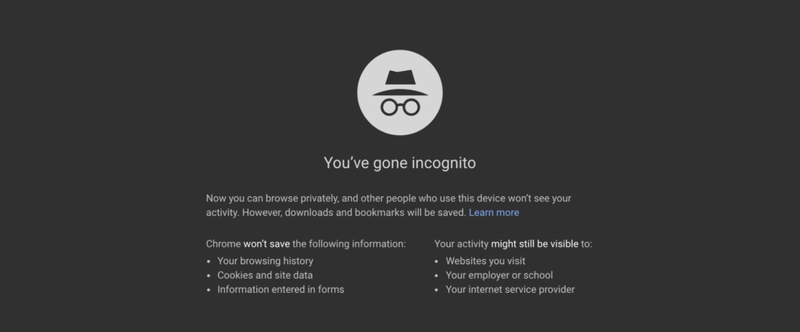
So private browsers can improve your privacy, but they don’t offer total protection. Still, you can gain many advantages when you use them, especially if you share your computer with someone else. That makes it an excellent option when you’re at work, school, library, or university.
Students, co-workers, and other people won’t be able to monitor your traffic. However, administrators can, which means your boss or principal can trace everything back to you.
How Many People Use Privacy Browsing?
According to reports from Hootsuite and We Are Social, there are over 4.3 billion Internet users. It means that more than half of the global population has online access. Those users don’t use just one device, as the reports also show there are 3.9 billion people who surf the Internet via smartphone.
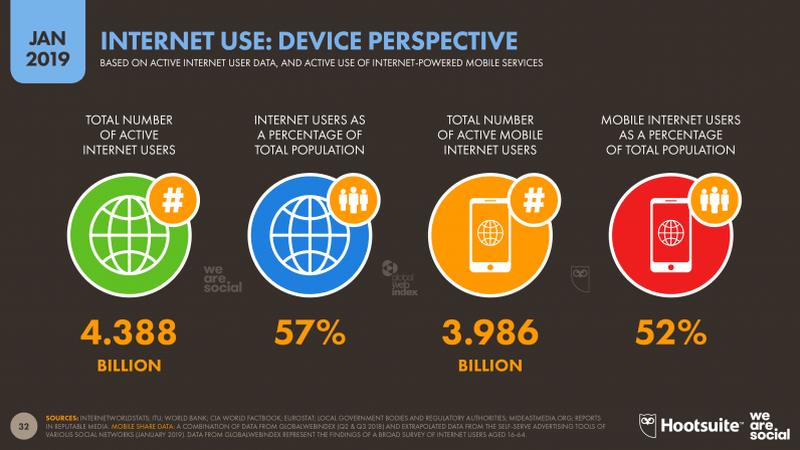
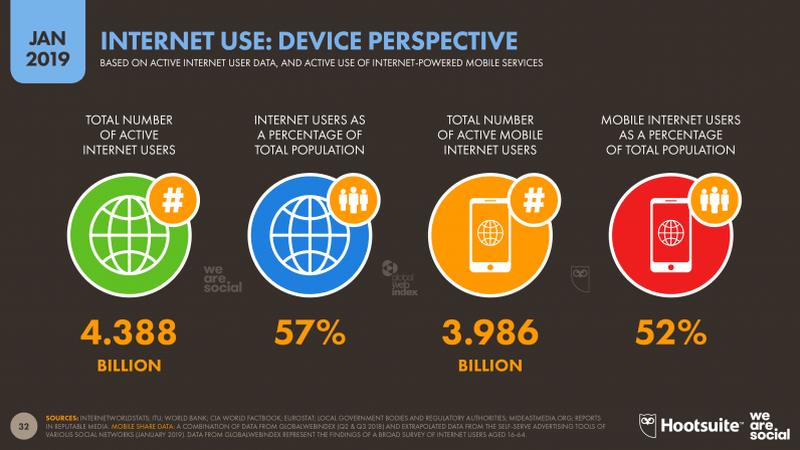
Furthermore, Statista stats indicate that Chrome controls around 70% of the global desktop internet browser market share. The Google product also dominates the mobile browser industry with a share of over 60%. As a result, Chrome’s incognito is the most-used privacy mode.
A 2016 study by Global Web Index shows that almost one in two Internet users deploy private browsers (46%). However, according to Elie.net, it’s more like one in three. The website’s 2017 survey stated that over 60% of people knew what private browsing is, but only 34.5% used it.
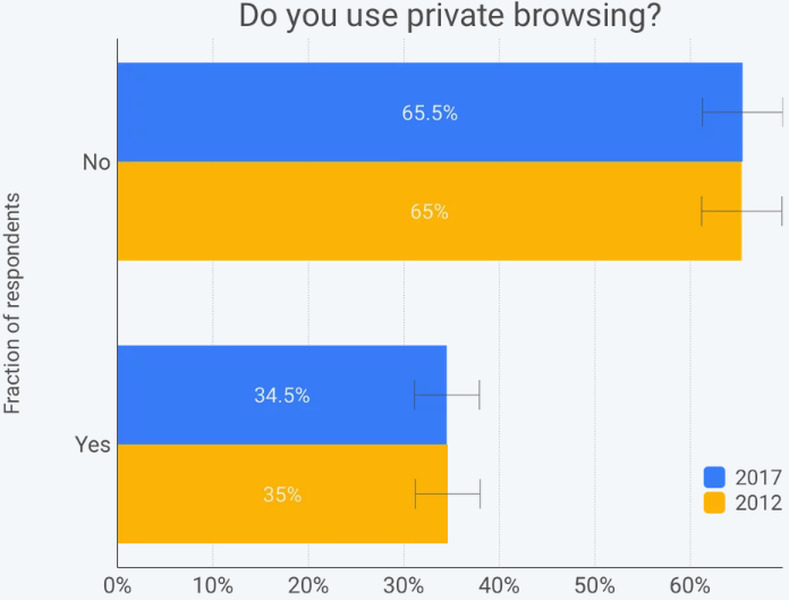
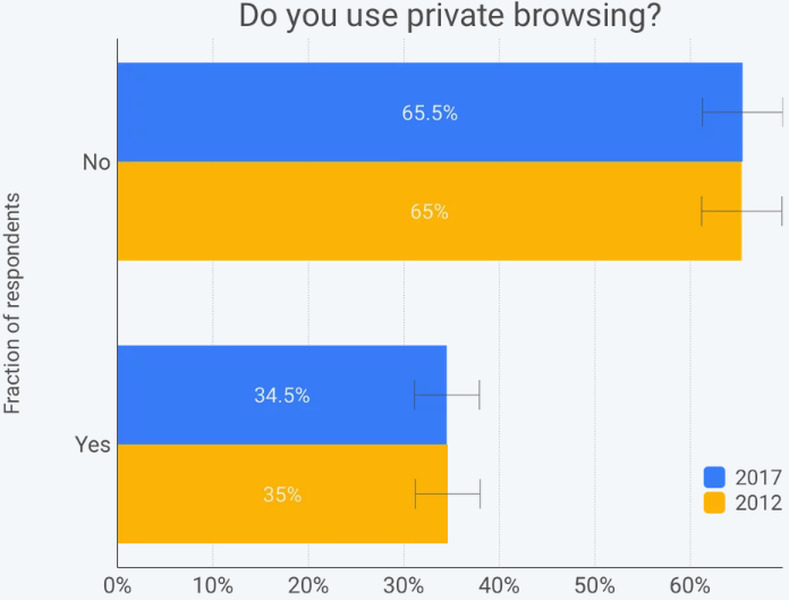
And DuckDuckGo’s 2017 paper also shed some light on the usage of privacy modes, even if it only focuses on US consumers. The privacy-oriented search engine claims that 46% of Americans have used incognito browsing, with the number one reason being “embarrassing searches.”
Top Incognito Modes and How to Activate Them
Although each privacy mode has different settings, they all have similar roles, more or less. Unlike regular sessions, incognito browsing erases all your data from the device once you close the window. As a result, if someone else has access to your device, they won’t see your browsing history or search data. Also, privacy modes don’t save cookies or passwords.
The most-used web browsers all feature an incognito/privacy window. And since Google Chrome has the largest market share in the industry, its incognito mode is undoubtedly the most used.
Google Chrome
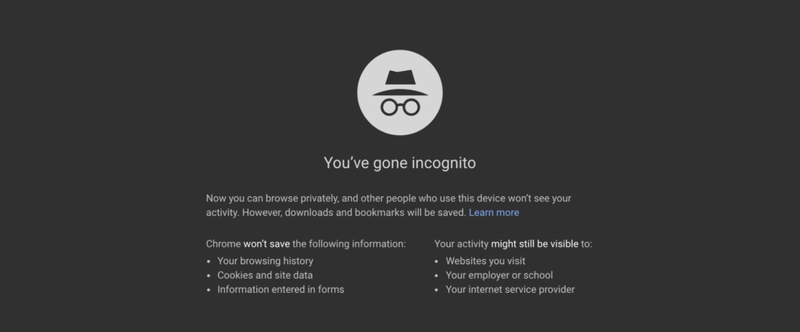
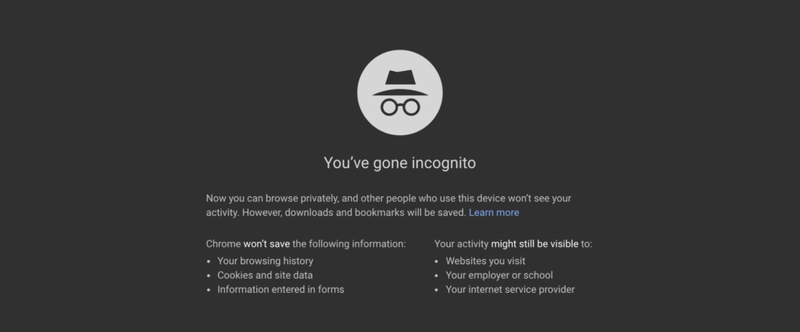
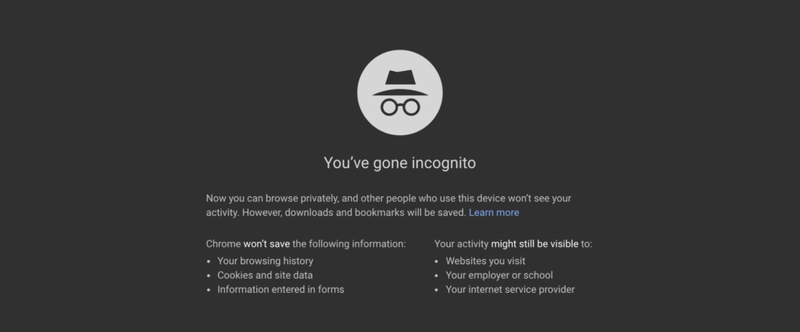
As I mentioned earlier, Chrome’s incognito mode won’t save your browsing history, cookies and site data, or information that you enter in forms. That makes it an excellent choice if you want to keep your online activities hidden from other users who have access to your computer. Moreover, your downloads and bookmarks will be saved.
It’s not the ideal privacy tool, though, as your ISP, the website you visit, and network administrator can still track what you did online. Nevertheless, incognito is still a useful feature if you’re shopping for a gift online. You can also benefit from it by avoiding the paywalls and mandatory subscriptions that news websites impose.
The New York Times, for example, allows you to read a limited number of articles per month before forcing you to purchase a subscription. But when you use incognito mode, no cookies are stored on your PC, which means the website will think you’re a new visitor.
And enabling incognito mode is very simple, no matter which operating system you’re using.
- Mac users can activate it by clicking “File” on the top left of their device, followed by “New Incognito Window.”
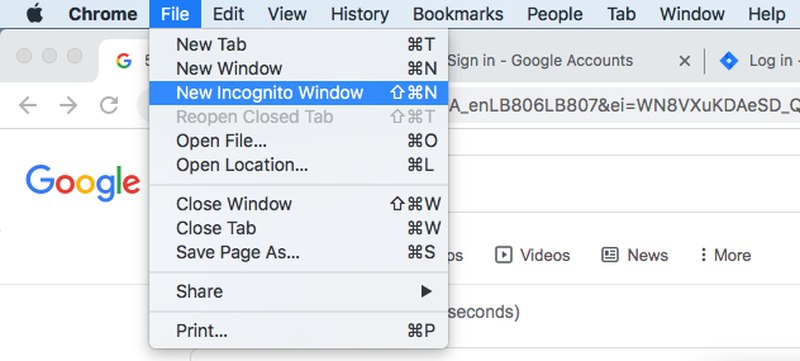
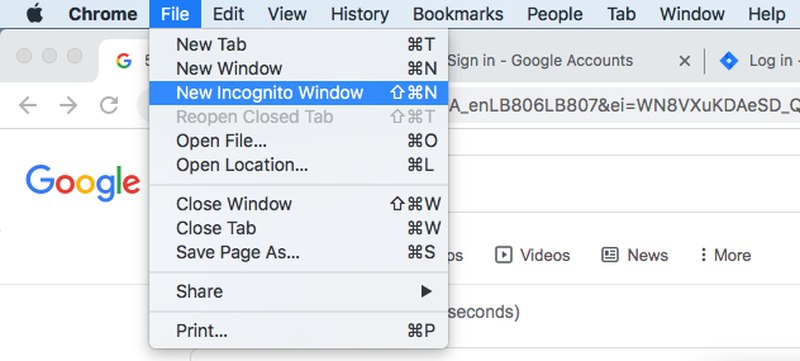
- You can also open a new incognito window by clicking on more options (the three dots) on the right of the chrome browser, then hitting “New Incognito Window.” Another way to activate this feature is to right-click the Chrome icon in the Dock (bottom of the screen), and then “New Incognito Window.”
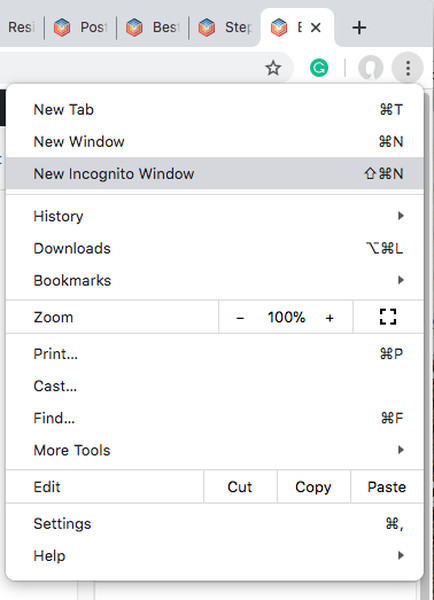
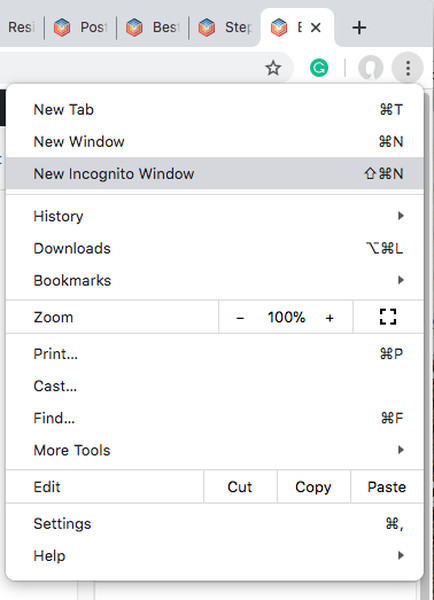
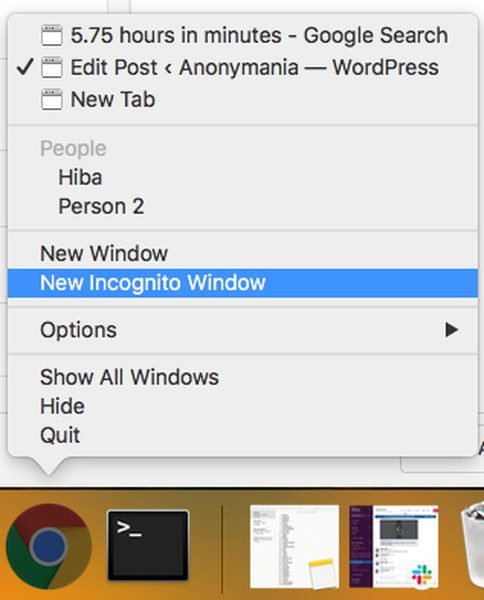
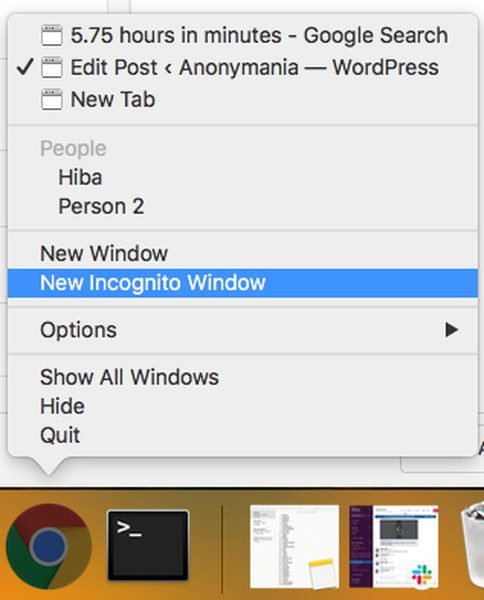
- Alternatively, you can enter incognito with the keyboard shortcut. Press Control + Shift + N in Windows and Command + Shift + N for Mac. As for mobile users, open the Chrome app, click on the menu (three dots or bars) -> “New Incognito Window.”
Firefox
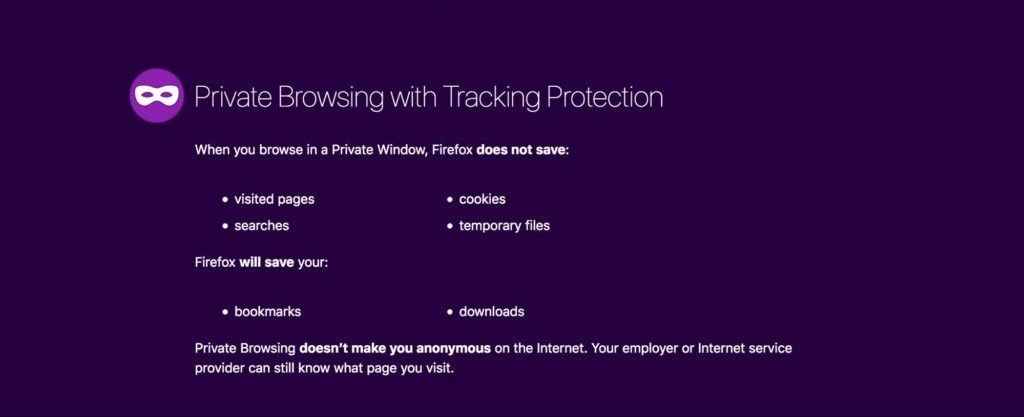
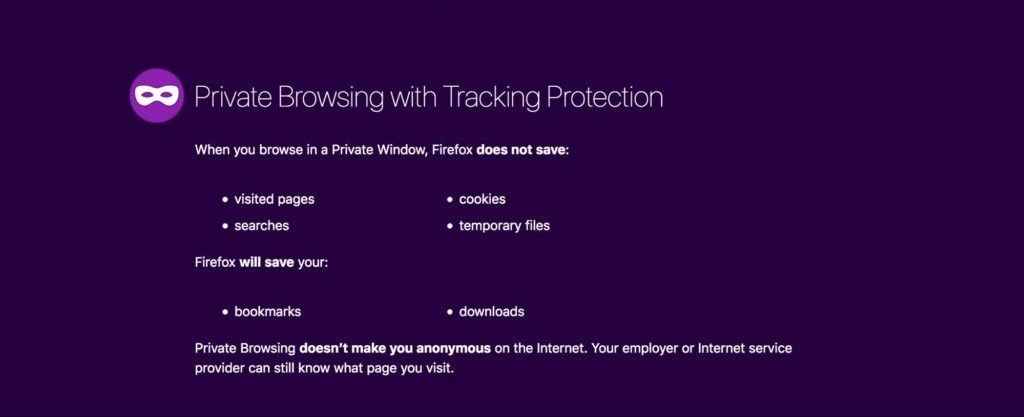
Mozilla’s Firefox privacy mode is called “Private Browsing,” and it is pretty similar to incognito, albeit with more “Tracking Protection.” The latter uses “Disconnect.me,” an online security and privacy product, to stop websites from following you around the web. This tool has a default block list that you can disable whenever you want.
You can even get more protection by choosing the strict list, although some sites may not open as Disconnect blocks a lot of stuff.
Other than that, Firefox’s private browsing has similar functions to other privacy modes. It won’t save your searches, browsing history, cookies, or temporary files. But it will store your bookmarks and downloads. And despite Tracking Protection, your ISP and employer can still track the pages you visit. Here’s what the Mozilla support team has to say about the matter:
“Private Browsing doesn’t make you anonymous on the Internet. Your Internet service provider, employer, or the sites themselves can still gather information about pages you visit.”
Mozilla
Now, there are two ways to activate Private Browsing. You can either:
- Click the menu button followed by “New Private Window,”

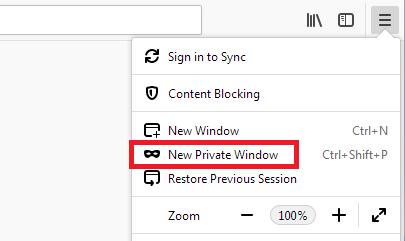
- Or press down the control key while clicking on any link, then pressing “Open Link in New Private Window” from the menu.

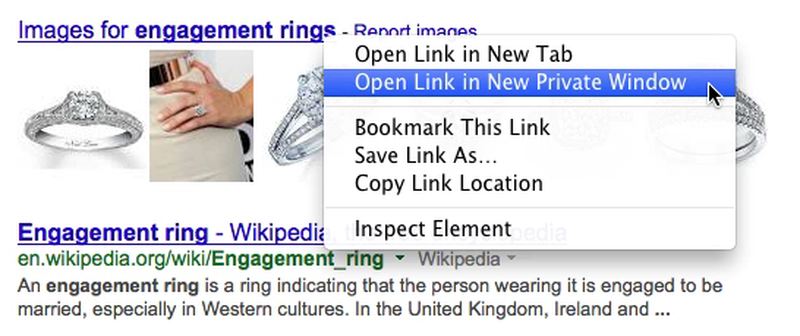
As for Tracking Protection, Firefox enables the default list as soon as you go private. To change it to the strict or custom list, click the menu bar on the right, then “Options,” followed by “Privacy and Security.” From there, you can customize the privacy browser to your liking.
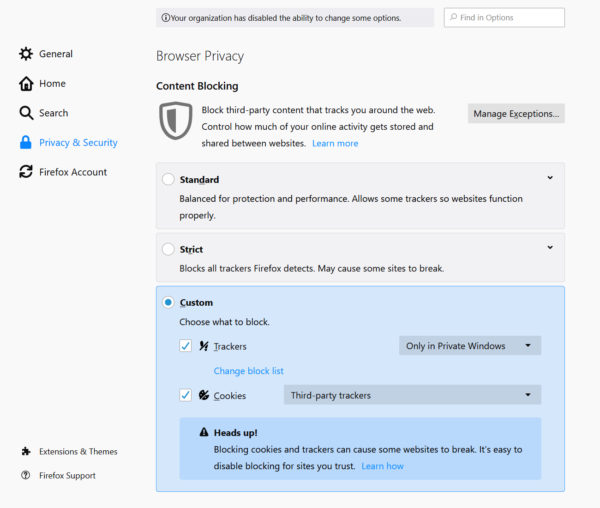
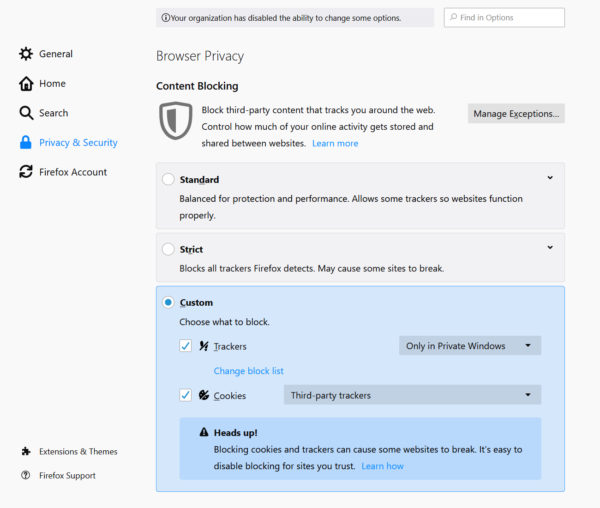
You can also open a new private window by clicking Shift + ⌘ + P (on macOS) or Shift + CTRL + P (on Windows). As for the mobile app, you must open it and click the “menu” button on the top right, followed by “New Private Window.”
Microsoft Edge and Internet Explorer
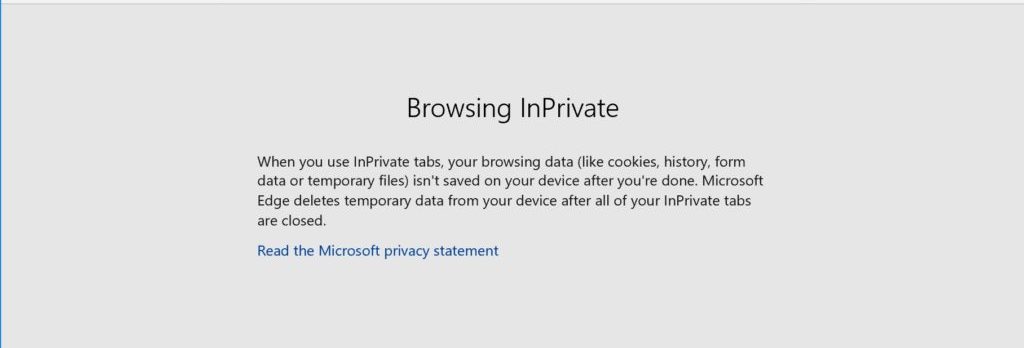
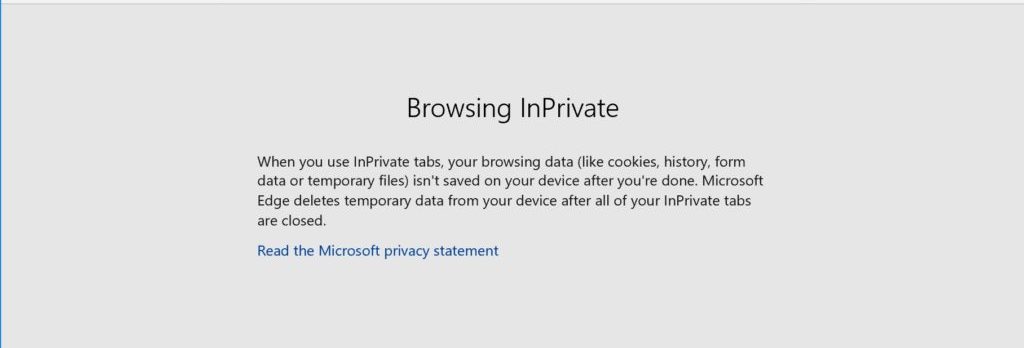
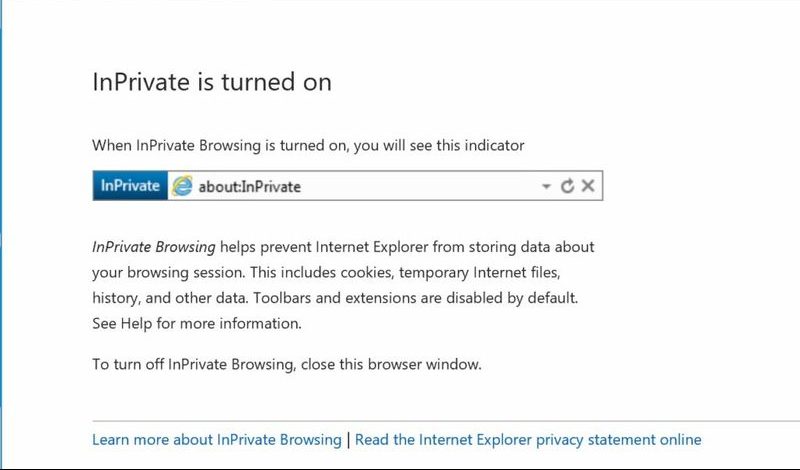
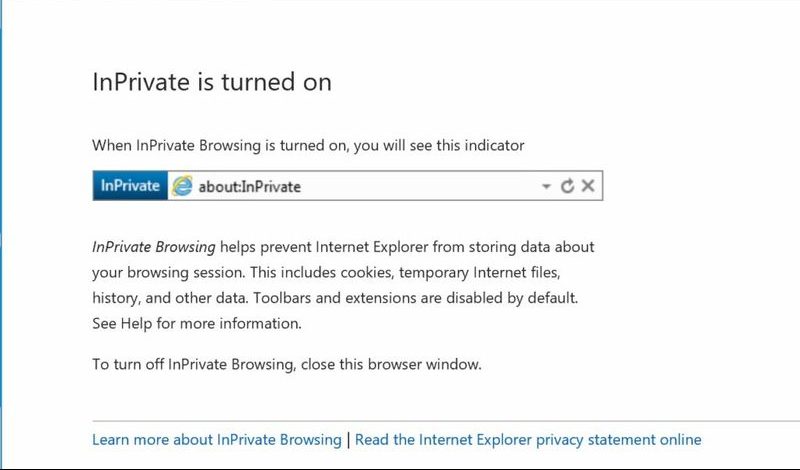
Internet Explorer and Edge are products of the same company, Microsoft. And although the latter is slowly getting rid of IE in favor of its upgrade Edge, the browser is still available on Windows 10. They both have a privacy mode called InPrivate that is very similar to Chrome’s Incognito.
When you use InPrivate tabs or windows, your browser does not store or save your browsing history, cookies, or temporary Internet files. But just like Chrome, ISPs, websites, and network administrators can still monitor your online activities.
- To enable Edge, hit the “more actions” button on the top right of the browser, which looks like three dots. Then, click “New InPrivate Window” to start browsing in privacy mode. You can also right-click the Edge icon in the bottom taskbar -> New InPrivate Window.
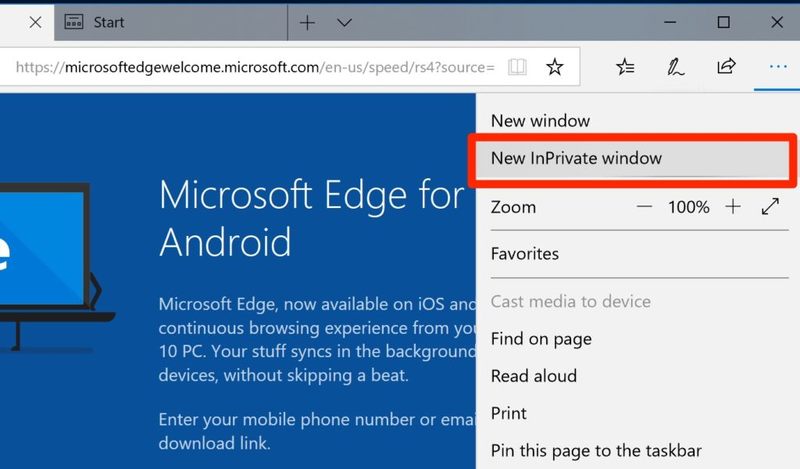
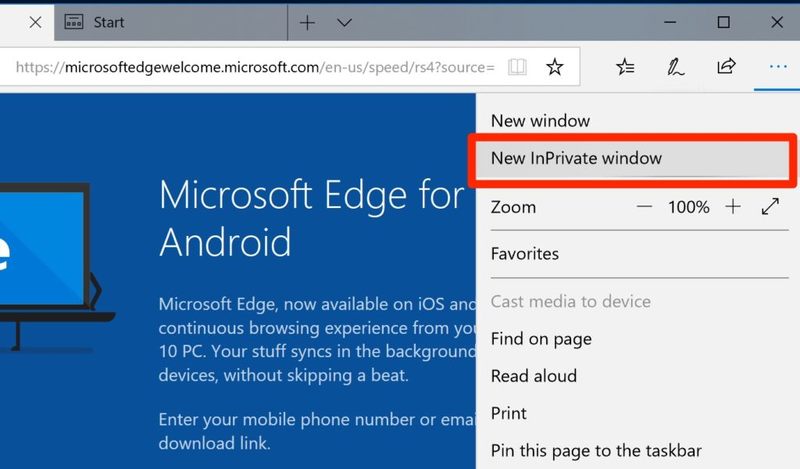
- And to activate InPrivate on Internet Explorer, click “Settings” (the gear icon) on the right of the screen -> “Safety” -> “InPrivate Browsing.” You can also right-click the IE icon in the bottom taskbar -> “Start InPrivate Browsing.”
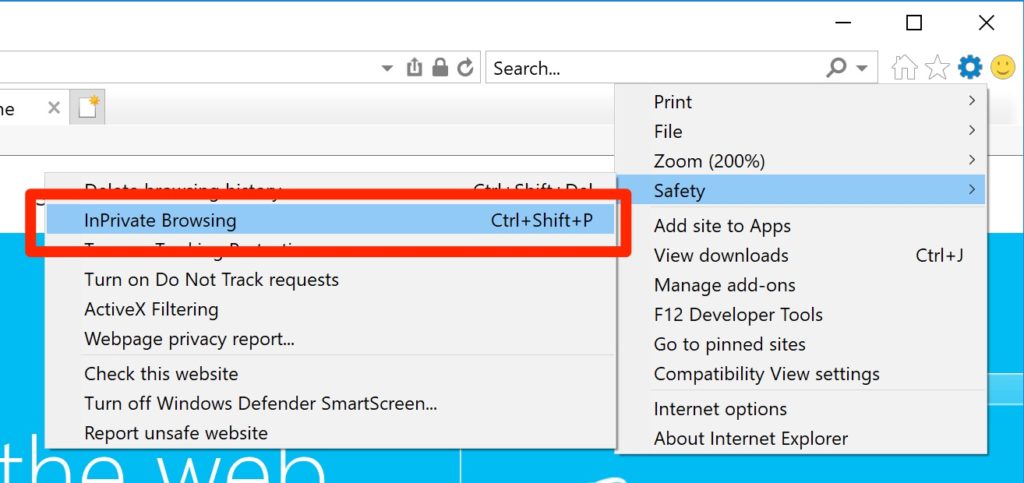
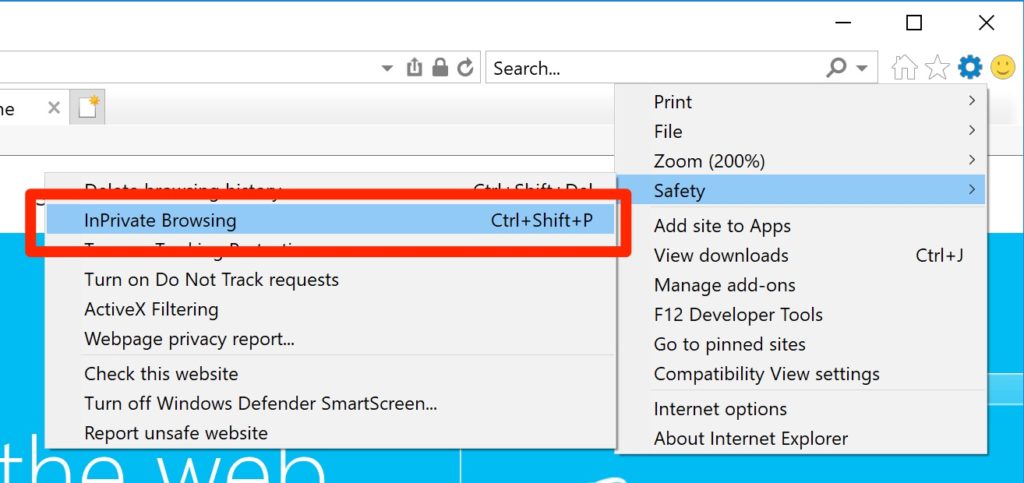
You can also press Control + Shift + P on your keyboard to open an InPrivate window. And if you’re using IE or Edge on your mobile phone, the procedures aren’t different.
Safari
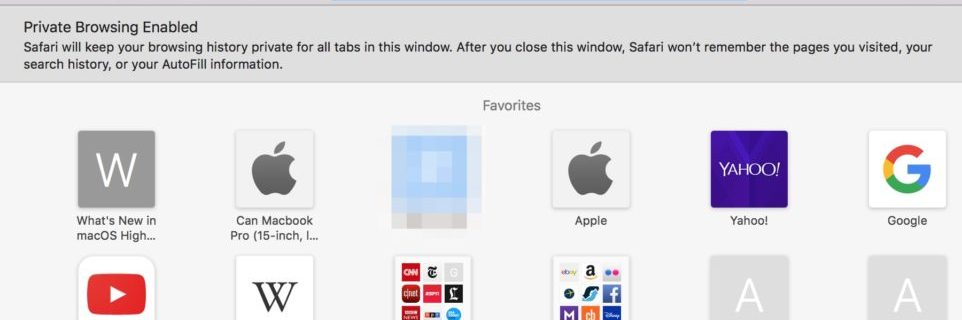
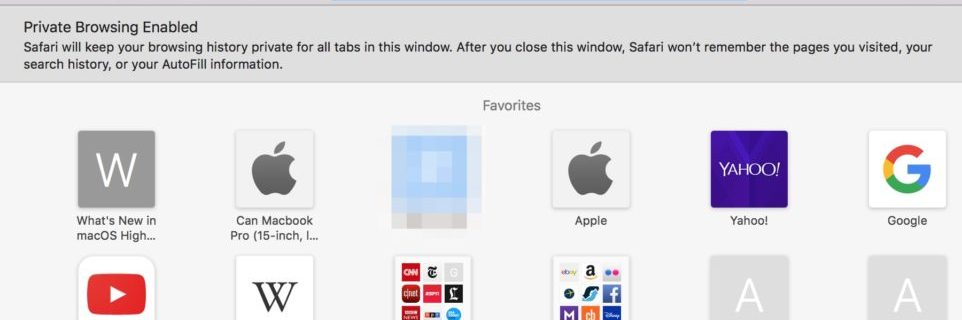
Apple was the first major company to introduce incognito/private browsing. It was available on Safari, the company’s web browser, as of 2005. It has come a long way since then, helping users surf the Internet with a little more privacy.
Safari Incognito removes temporary files, browsing history, form data, and cookies. When you go incognito, the location bar will be grayed out, and the window will display a message that says, “Private Browsing Enabled.”
- You can activate the private window by clicking on the Safari icon in the Dock, followed by “File,” and “New Private Window.“
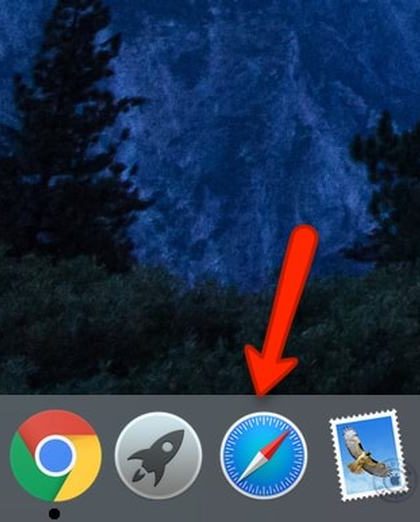
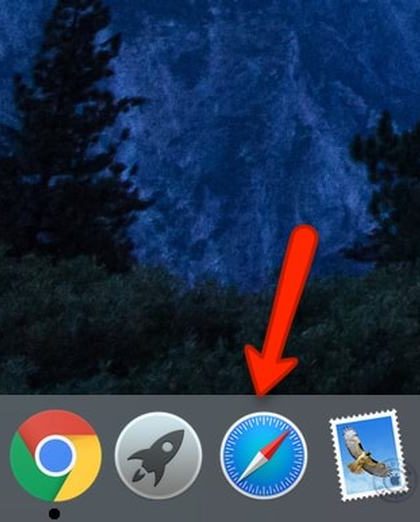
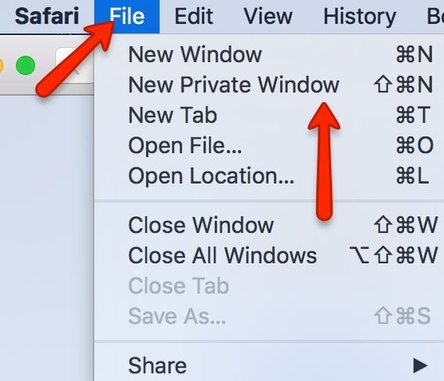
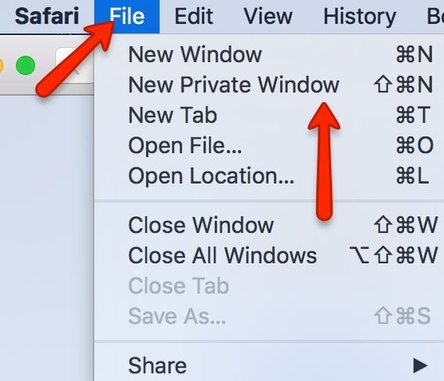
- The simpler method would be to right-click the icon, then press “New Private Window.”
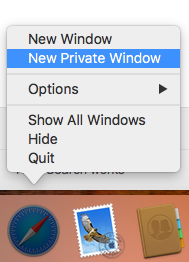
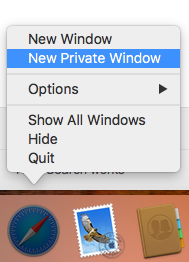
- Alternatively, you can use the keyboard shortcut Command + Shift + N after you launch Safari.
- As for iOS users, you have to launch Safari -> hit the two overlapping squares icon -> select “Private” -> then “Done.”
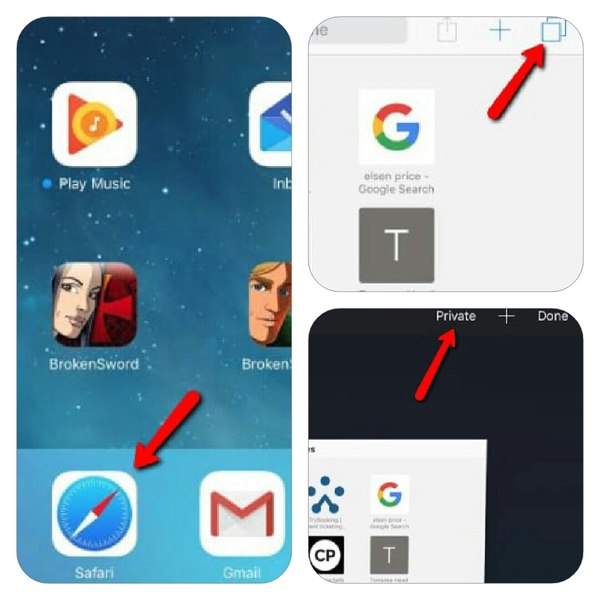
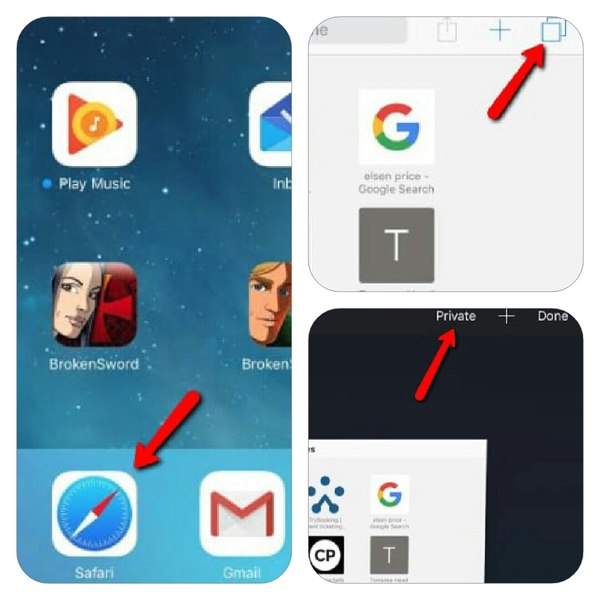
Opera
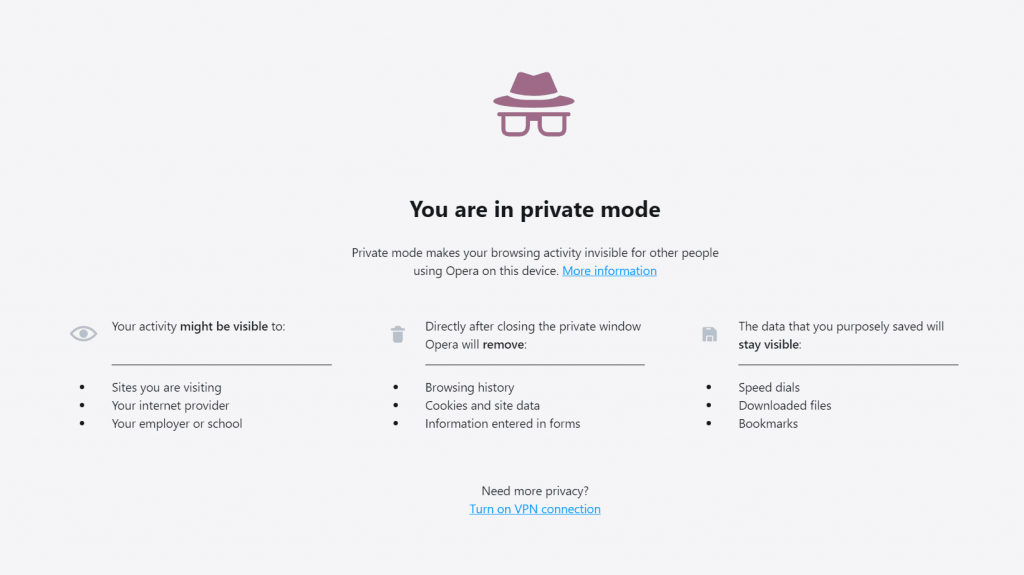
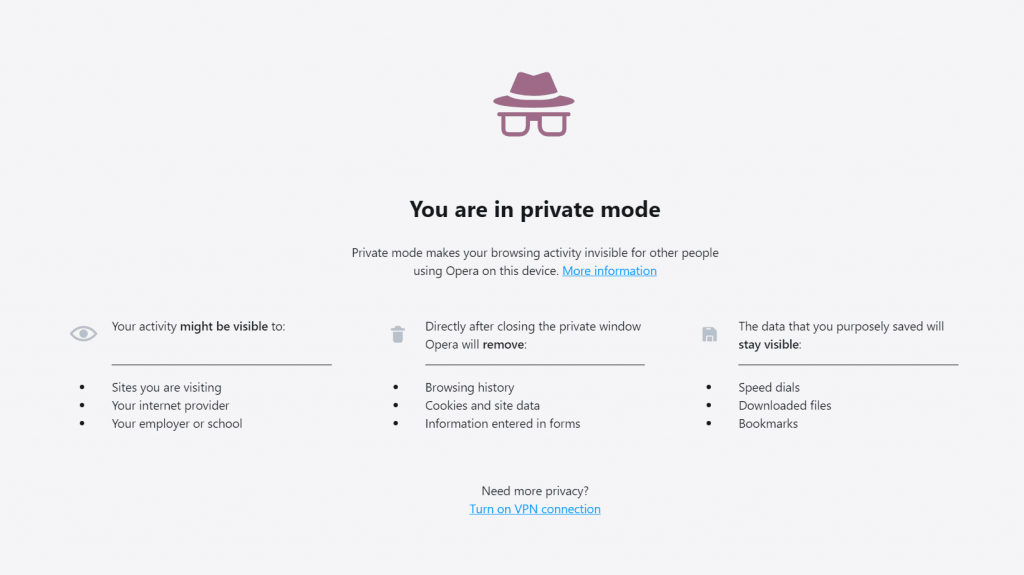
Opera’s private window is similar to the other incognito modes in terms of data elimination and tracking. To open it, you can right-click the icon in the Dock (Mac) or taskbar (windows), then hit “New private window.” Mac users can also click the icon, go to “File,” and select “New Private Window.” And for the keyboard shortcut, type in the up arrow key + CMD + N.
Meanwhile, PC users select the Opera icon or type in Alt + F on the top left and click on “New Private Window” in the drop-down menu. Or, you can press Control + Shift + N on your keyboard.
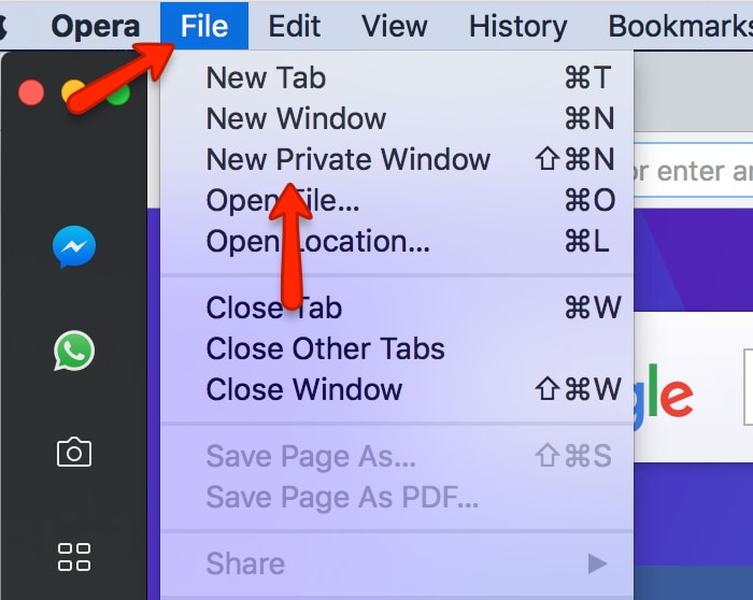
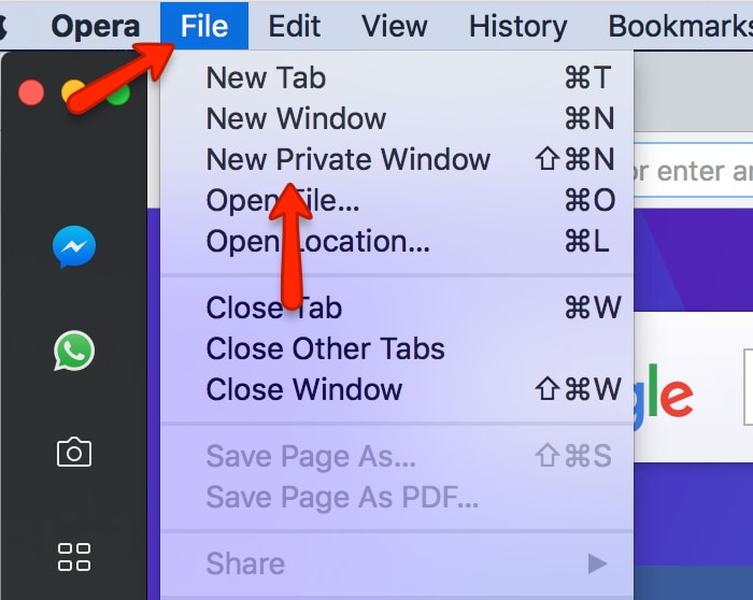
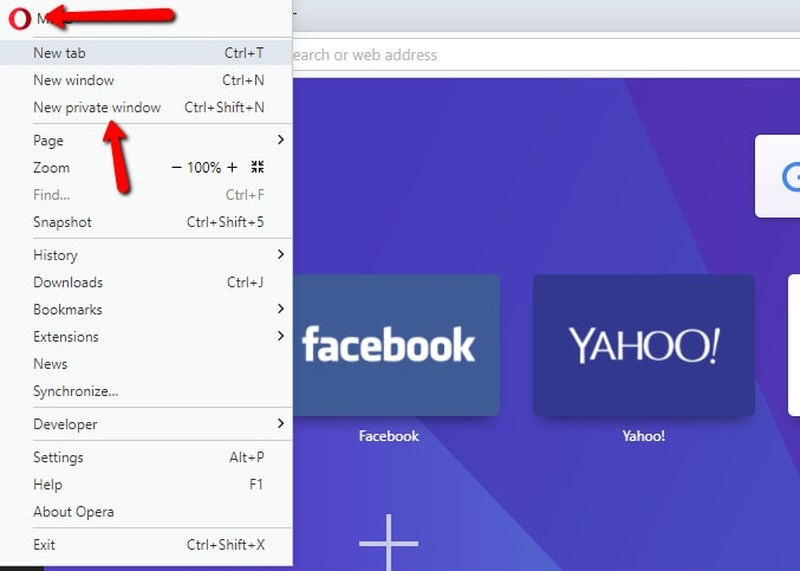
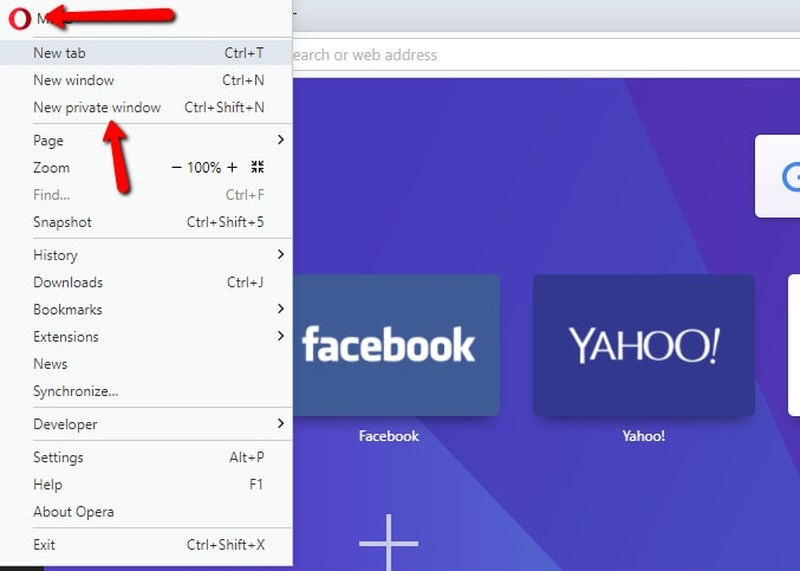
- Android mobile users can launch Opera’s private window by opening the app and pressing the window icon at the bottom of the screen, followed by “Private.”
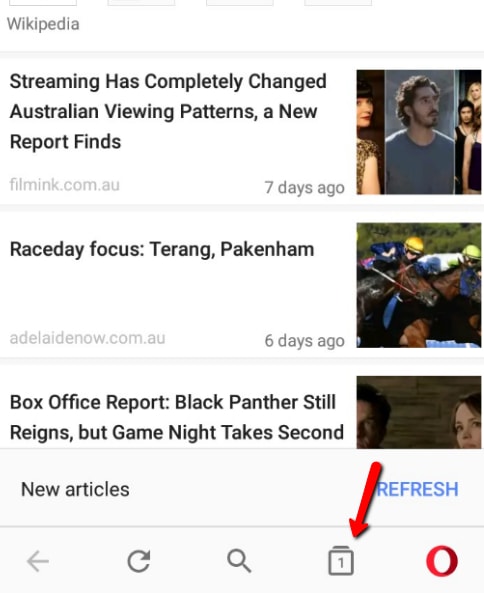
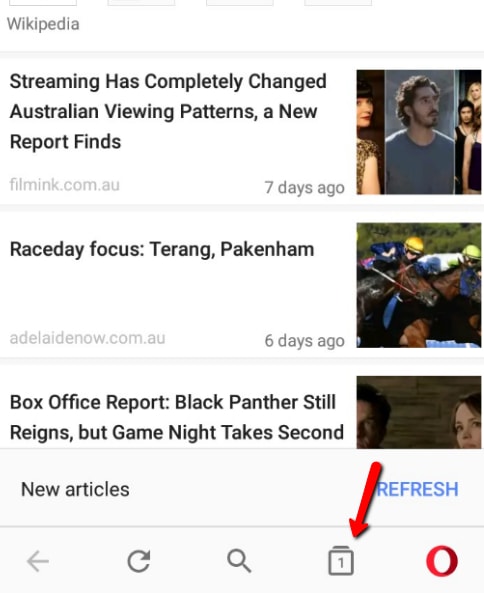
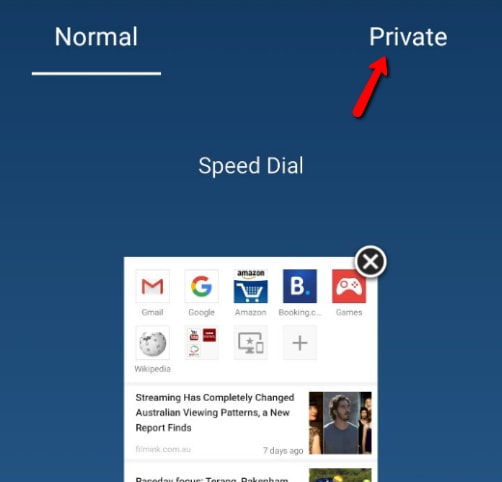
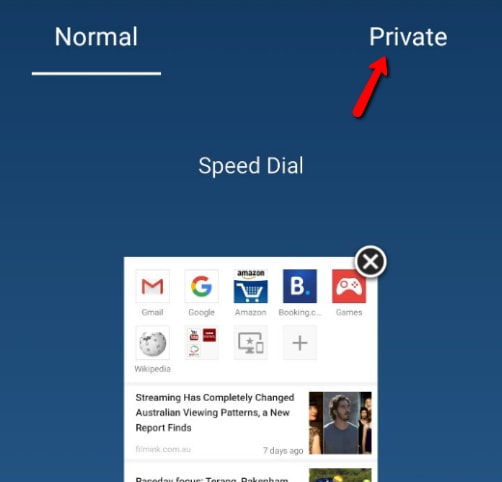
- Meanwhile, iOS users must hit the O icon on the top right of the screen -> “New Private Tab.”


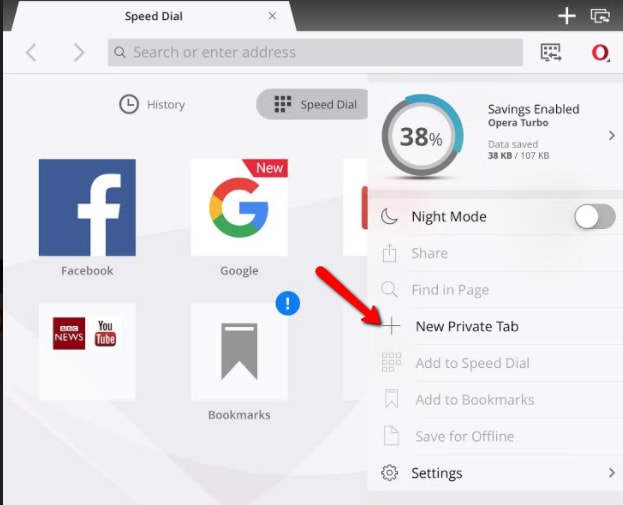
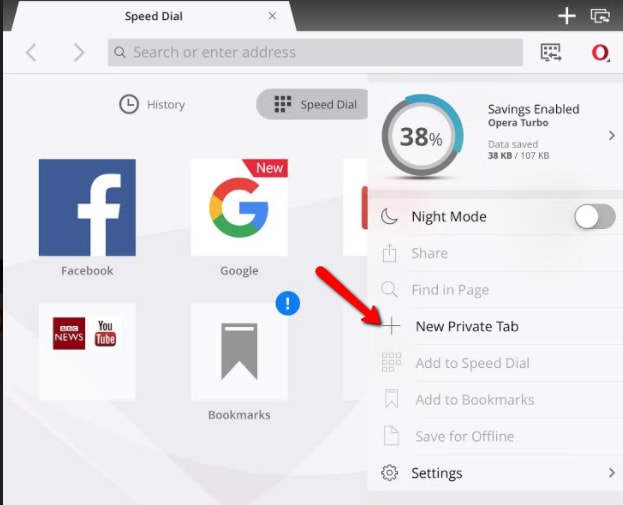
Privacy-oriented Browsers You Can Consider
The most popular web browsers don’t offer better privacy by default. In other words, you have to open the incognito/private windows manually. And even then, Your Internet service provider, network administrator, and the websites you visit can still track your online activities.
Some users prefer more anonymity. And if you’re one of them, you might want to consider the top browsers that respect your privacy. These web gateways were designed to protect your privacy as soon as you launch them without enabling anything.
DuckDuckGo
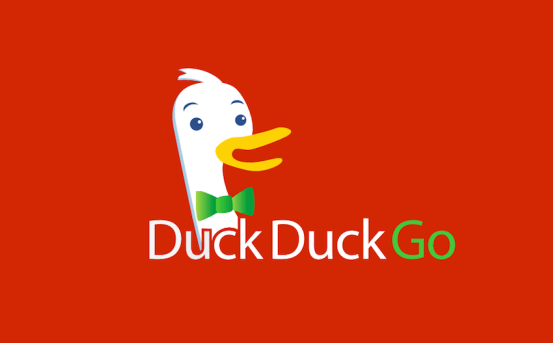
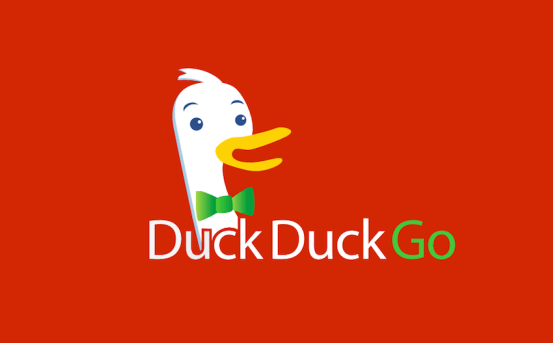
DuckDuckGo started out as a privacy-oriented search engine, standing against the likes of Google, who like to collect all sorts of sensitive data to deliver better search results. But pretty soon, DDG launched a web browser with the same goal in mind; keeping your privacy safe from prying eyes.
The mobile app is available for Android and iOs users, while the desktop extension works with Chrome, Firefox, Safari, Opera, Edge, and IE.
DuckDuckGo prevents websites from monitoring your online activities by blocking tracking cookies. It also uses encrypted HTTPS connections to stop anyone from reading your data. And, of course, it automatically deletes your browsing history at the end of each session. However, if there’s something you would like to keep, you can manually delete your unwanted data, and save the pages you want to visit again.
DDG features an ad-blocker and doesn’t collect or share any of your personal information like browsing history. It also won’t track online activity even if you’re not in the “Private Browsing” mode.
Brave
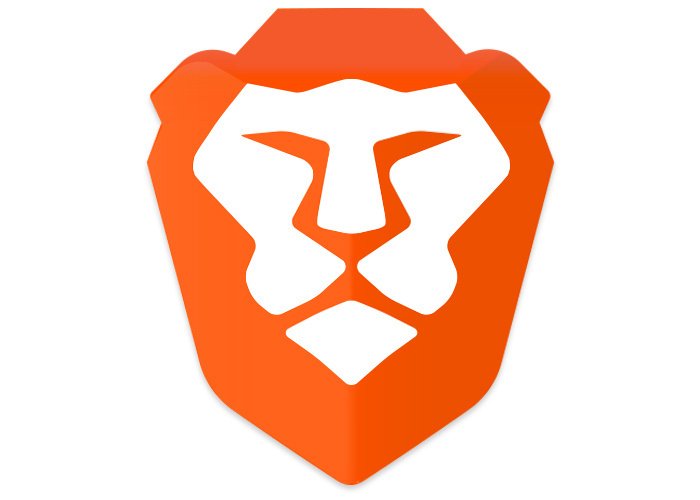
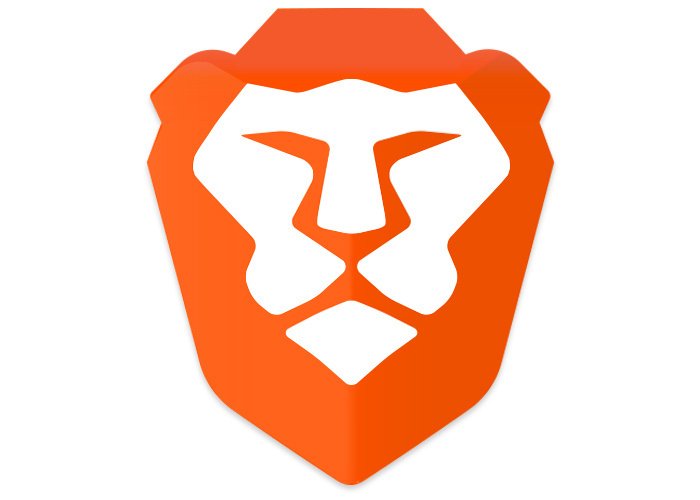
JavaScript creator, as well as Mozilla co-founder and former CEO, Brendan Eich, launched Brave in 2016. And with such a prominent figure behind it, it became one of the best privacy-focused browsers in the industry. Brave is based on Chromium, Google’s open-source web browser that is famous for its privacy advantages.
It has a default ad-blocker that prevents annoying advertisements from tracking your search history. Moreover, Brave won’t allow websites to run JavaScript, Java, Flash, or other plugins to keep your browsing sessions safe. You’ll get the protection of the HTTPS Everywhere protocol, as well as select which data you want to keep or delete.
Brave even allows you to block third-party cookies, fingerprinting attempts, and WebRTC leaks with just one click.
Tor Browser
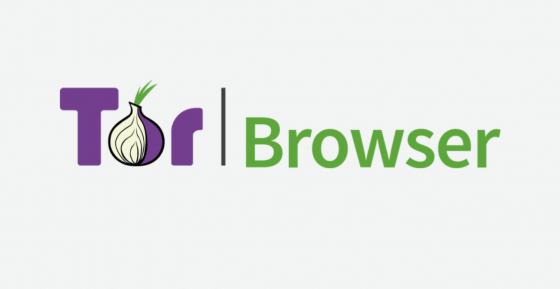
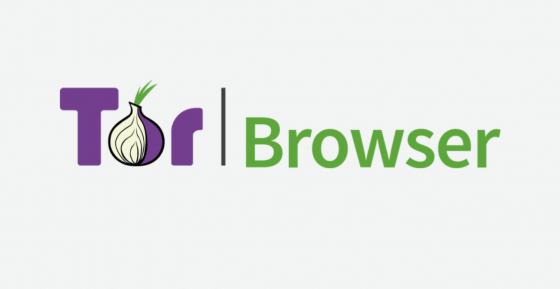
A product of the famous privacy-friendly Tor network, the Tor browser was designed to give less advanced Internet users access to a limitless web. It is a Firefox-based product, which means you can benefit from a lot of privacy and security features.
Tor protects your online anonymity by rerouting your traffic and encrypting it in three layers as it passes through the Tor network. “The network is comprised of thousands of volunteer-run servers known as Tor relays.” That makes it extremely difficult for anyone to monitor your online activity or trace anything back to you.
Tor deletes your cookies after each session and does not trace your browsing history. Moreover, it uses NoScript and HTTPS Everywhere plugins to block the websites that try to fingerprint your internet history.
The browser uses DuckDuckGo as its default search engine, which was developed to counter Google and its data collecting methods.
Get the Ultimate Privacy with a VPN
Whether you’re using regular browsers’ incognito modes or their privacy-oriented counterparts, you can’t stay anonymous online. Your ISP, websites, government agencies, and hackers can always find a way to track your online activities.
And if you reside in a country that is part of the five, nine, or 14-eyes alliance, your data will be under even more scrutiny. The coalition is a cooperation between 14 nations in intelligence signals. In other words, any company that operates within these jurisdictions must submit user data upon the request of the authorities.
That also applies to virtual private networks, which is why you must always subscribe to a VPN that has a rigorous zero-logs policy. That way, even if the government gets its hands on your data, it will only collect minimal information.
The only way to stay on top of everyone else and protect your anonymity is by getting a reputable, premium VPN service. These cybersecurity tools reroute your traffic to a different location of your choice and change your IP address. As a result, no one will be able to trace your geographic location.
Furthermore, they encrypt your online activities using the most secure encryption on the market. Therefore, the prying eyes of the web won’t be able to track your online movements or browsing history. Moreover, they don’t keep any activity or connection logs, which no third parties can have access to your sensitive data.
ExpressVPN


ExpressVPN is a very well-known VPN provider that offers plenty of excellent features. It operates servers in 160 locations all over the world, allowing you to redirect your connection to any of those places. You’ll even get a new IP address that matches the VPN server that you choose, making it appear as if you were residing in a different country.
The company also uses the military-grade AES-256 encryption, the same protocol the NSA recommends to protect classified files.
“A brute-force attack on a 256-bit keyspace is simply infeasible, even if all the world’s most powerful supercomputers ran for as long as the universe has existed so far, billions and billions of times over.”
ExpressVPN
Furthermore, ExpressVPN does not collect any data concerning your connection or activity logs. Its servers categorically eliminate sensitive information and only stores minimal details to improve efficiency. Turkish authorities once seized one of its servers in the country, but could not retrieve any valuable data for tracking as it was deleted.
You’ll also enjoy plenty of other features like access to streaming and torrenting services, fast speed rates, and a 30-day refund policy. ExpressVPN has browser extensions for Chrome and Firefox. You can check out the ExpressVPN review for more details.
BulletVPN


BulletVPN is another dependable provider with similar features to ExpressVPN. You’ll enjoy the same secure encryption to conceal your traffic, as well as a zero-logging policy that prevents the collection and sharing of data.
You won’t get as many servers, though, because BulletVPN does not have an extensive network. And yet, you can still change your location by using 114+ servers from 46+ countries. And the company operates high-speed servers in every region, making it an excellent choice for streaming, torrenting, and gaming fans.
BulletVPN users can connect up to six simultaneous devices using just one account. They’ll also benefit from a 30-day money-back guarantee in case they want to cancel their subscriptions. But at the moment, BulletVPN does not have browser extensions.
Read the BulletVPN review for an in-depth analysis of the service.
Unlocator
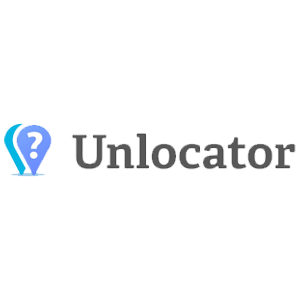
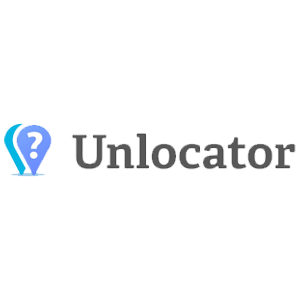
Unlocator started out as a Smart DNS proxy service that can help you unblock streaming platforms. But after online privacy and security gained a lot of attention from Internet users, the company introduced VPN protection along with its original product.
Today, Unlocator subscribers enjoy the privacy of a VPN and the unblocking capacity of a Smart DNS. The provider uses the AES-256 encryption and follows a strict no-logs policy. Its server network is smaller than the other brands on this list, offering 41 servers in 36 countries.
Unlocator has a 30-day refund plan and a seven-day free trial to any package you choose. As a result, you can test the VPN and Smart DNS services for a week without submitting any credit card information. However, the VPN does not have have any browser extensions.
See the full list of features on offer by heading over to the Unlocator review.
NordVPN
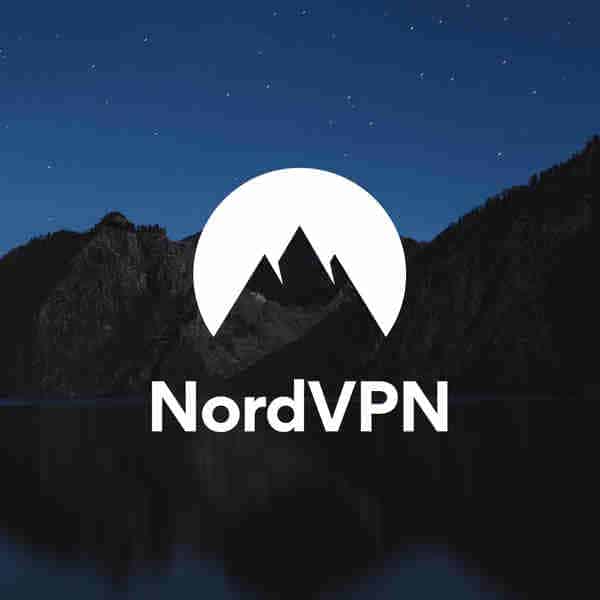
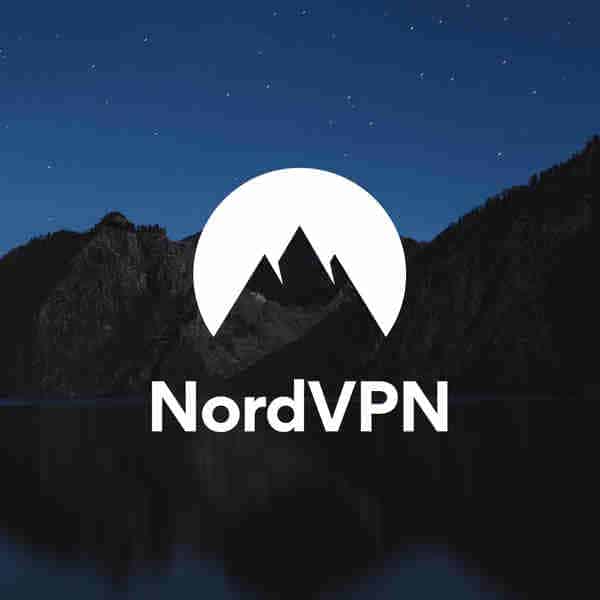
There are a few VPN services that can match the security and privacy features that NordVPN offers. Other than the military-grade encryption, zero-logs policy, and the kill switch that most elite brands provide, NordVPN throws in a couple of extra tools.
For example, you’ll have double VPN protection, which means your traffic will get encrypted twice. Moreover, CyberSec will block malicious websites and annoying ads. As for coverage, NordVPN has 5,000+ in 59 countries, allowing you to rechannel your traffic to almost anywhere.
And NordVPN has extensions for the most popular web browsers: Chrome and Firefox.
On the downside, some of its servers can be a little slow, especially with the number of security features it offers. Also, one of its data centers was once hacked, although no sensitive data was breached. Therefore, I advise you to check out the entire pros and cons list before you register.
Incognito and Privacy mode Mania – Wrapping Up
People are now much more aware of online privacy and security. Therefore, a lot of them now use their browser’s private modes for better anonymity. However, your ISP, network administrator, and the websites you visit can still track your online activities even in incognito/private mode.
So if you want total anonymity, there are several steps you must follow. First of all, you have to stop using popular browsers like Chrome, Safari, and Firefox and switch to privacy-friendly web browsers like Tor. Then, sign up for a premium VPN service to encrypt your traffic and reroute it to another location.
Do you use private/incognito mode during browsing sessions? Which browser do you think is best for privacy? Tell us what you think in the comment section below.




I really enjoy the cybersec part of NordVPN, it blocks certain websites overall to avoid shitty spam, warns if the website is “bad”. I really like that they have a crazy amount of servers that work with Netflix too!