Which VPN Is Best for Samsung Smart TV and How to Set It All Up?


- About Samsung Smart TV
- Install a Smart DNS proxy on your smart TV
- Set up a VPN on your router
- Change your Smart Hub region
- Best VPN for Samsung Smart TV
Smartphones were the talk of the town a decade ago. These innovative new devices allowed us to access the Internet and download apps on the go, meaning no more solely relying on computers and Wi-Fi networks. It was a technological breakthrough that connected us to the web 24/7.
This quantum leap paved the way for more devices of the same nature to surface. Soon after, tablets, smartwatches, and smart TVs burst onto the scene, not to mention smart homes. The latter allowed you to control your house’s lighting, entertainment system, appliances, and even security alarms over the Internet.
But it was the Smart TV that became a mainstay in almost every household, thanks to the rise of over-the-top (OTT) video-on-demand (VOD) platforms. Smart TVs featured apps like Netflix, Amazon Prime Video, and BBC iPlayer, depending on your geographic location. US markets, for example, did not include BBC iPlayer as the British service is restricted to the UK.
Now, Samsung is one of the leading TV manufacturers, inventing the Samsung Smart TV back in 2008. But it offers different app catalogs to each country. To get unlimited access, you need a VPN.
Content Overview
- What Samsung Smart TV Offers
- How to Access Any App
- Set up Smart DNS on Samsung Smart TV
- Install a VPN on Your Router
- Best VPN for Samsung Smart TV
- Final Words
What Samsung Smart TV Brings to the Table
Samsung has dominated the global TV market for the past 16 years in terms of sold units. It surpassed Sony for the first time in 2006 as the leading TV maker and hasn’t looked back since. According to IHS Markit data, Samsung holds the highest market share in unit sales in 2019 with 19.8%, followed by LG (12.2%), and TCL (9.2%).
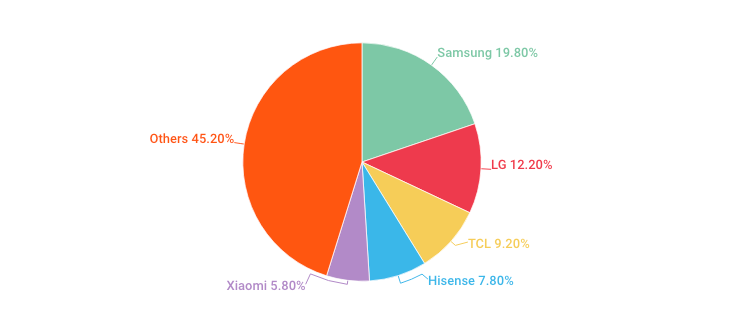
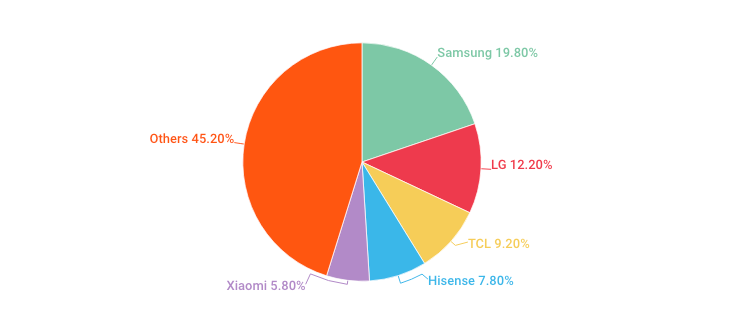
Graph: FlatpanelsHD
The South Korean manufacturer also sits top when it comes to revenues, and by a long margin as well. It held a 30.9% share in 2019, with its nearest competitor LG claiming 16.3% and Sony 9.4%.
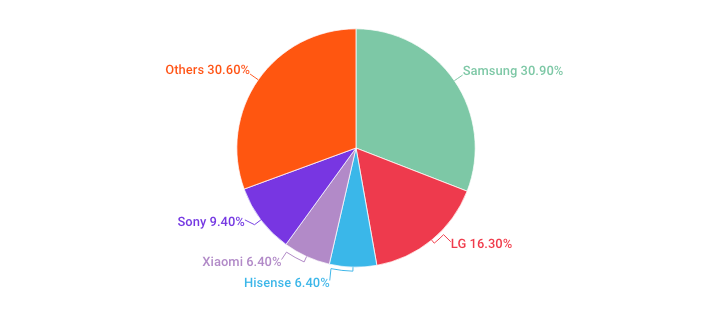
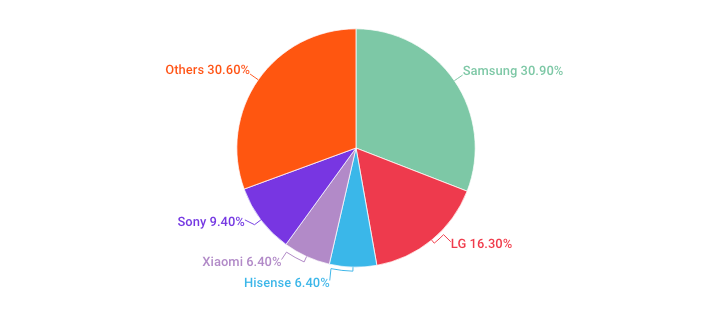
Graph: FlatpanelsHD
In the US, Samsung Smart TV was the most popular smart TV in 2018 with a 33% market share. Vizio came in second with 24% and LG claimed third place with 12%.
One of the main reasons why people opt for the Samsung Smart TV is due to the Smart Hub. It features advanced options and allows you to easily search for movies and shows, explore Samsung apps, browse the Internet, and even chat with friends. You’ll also find content in the fields of sports, education, gaming, and lifestyle.
VOD Services
Among Samsung Smart TV’s most popular apps are VOD platforms. These applications allow you to directly access your accounts without resorting to other devices. In other words, you won’t have to log in using your phone or computer then connect the aforementioned devices to your TV.
Before buying my first Smart TV, I used to sign in to my Netflix account via laptop, then connect it to the TV through an HDMI cord. You might have to do the same thing if you own an older Samsung Smart TV model as Netflix removed its apps from these devices.
Here’s a list of the most popular streaming platforms you’ll find on Samsung Smart TV:
- Netflix
- YouTube
- Amazon Prime Video
- Hulu
- HBO Go/Now
- BBC iPlayer
- All 4
- Spotify
- Vudu
But please note that the availability and accessibility of these services depend on your geographic location. If you’re in the US, for example, you won’t have access to BBC iPlayer or All 4 as both platforms are only available in the UK. Hulu and HBO Go/Now, meanwhile, are only accessible inside US territories.
Samsung TV Plus
Any 2016 or newer Samsung Smart TV model comes with a free, ad-supported video service called Samsung TV Plus. It gives you access to over 100 live TV channels without the need for additional devices or downloads. And these channels cover the latest in entertainment, sports, news, lifestyle, and kids programs. They include:
- CBS News
- USA Today
- ET Live
- People TV
- Kitchen Nightmares
- The Bob Ross Channel
- New Detectives
- fubo Sports
- Stadium
- beIN Sports Xtra
- World Poker Tour
- Hungry
- The Design Network
- Science TV
- The Movie Hub
- Vevo Music
But just like the VOD apps, Samsung TV Plus is available in select countries, including the U.S., Canada, UK, Germany, France, Italy, Spain, Switzerland, Austria, Korea, and Thailand.
“Samsung TV Plus 100% free and doesn’t require any downloads, credit cards, subscriptions or additional devices.”
Samsung
How to Access any Samsung Smart TV App
Ever wondered how your Samsung Smart TV can determine your location? Well, as you may know, smart TVs should always be connected to your Wi-Fi network. Otherwise, you won’t be able to access streaming apps or browse the web.
Once you connect it to your Wi-Fi, Samsung Smart TV will use the IP address that your Internet service provider assigned to you. IPs are numerical labels that help the web determine the identity and location of users. And since each country has a set of unique IP addresses, it’s easy for any online service to figure out in which city you live.
As a result, you will find different apps, movies, shows, and catalogs on Samsung Smart TVs from different regions. You will also face the same online restrictions in terms of geo-blocking and censorship.
The ideal solution to avoid such Internet limitations is through a virtual private network. The latter uses its own servers to redirect your traffic, change your IP address, and make you appear as if you were in a different location. It also protects your online privacy by encrypting your traffic and activities. Thus, third parties won’t be able to track what you’re doing.
But since Samsung Smart TV is not compatible with VPN, you have to use another service that premium VPNs provide: A Smart DNS proxy.
What Is a Smart DNS Proxy? Does It Work with Samsung Smart TV?
Smart DNS proxies are similar to VPNs in terms of rerouting your traffic, but they differ in everything else. For one, these tools only reroute the URLs that expose your location, not your entire traffic. Second, they don’t hide your IP address or change it to match the selected server’s location. And finally, they don’t encrypt your data, allowing your ISP to monitor your online activities.
Nonetheless, Smart DNS proxies can get the job done when it comes to unblocking certain online services. We say certain because they can’t bypass all geo-restrictions. Each Smart DNS has a list of supported channels, so make sure you check out if the one you want is included.
You’re right to think that Smart DNS proxies are not the best for online privacy and security. But they are the only tools that you can set up on Samsung Smart TVs to access any catalog you want. Besides, the absence of an encryption algorithm has a slight benefit – no speed drops.
How to Install Smart DNS on Samsung Smart TV
Since Samsung Smart TVs don’t have compatible software for VPN apps, you must install the VPN on your phone, tablet, or computer. And I don’t need to remind you to subscribe to a VPN that offers a Smart DNS proxy. Then, make sure you acquire the DNS server addresses of your VPN provider because you need to configure them on your smart TV.
DNS is short for Domain Name System, which is the language of the Internet. You see, web browsers don’t understand the URLs we type like www.netflix.com. That is why requests travel to DNS servers, which translate the words into an IP address so that your browser can comprehend which page it should load.
In other words, without these servers, we would have to learn the complicated language of the Internet.
Now, when you connect your Samsung Smart TV to your Wi-Fi, the device will automatically share the DNS of your network. Therefore, you need to switch to your VPN’s DNS and configure it on your smart TV. To do so, follow these simple steps:
- Turn on your smart TV.
- Press the Menu button on the remote control.
- From the menu, click Network.

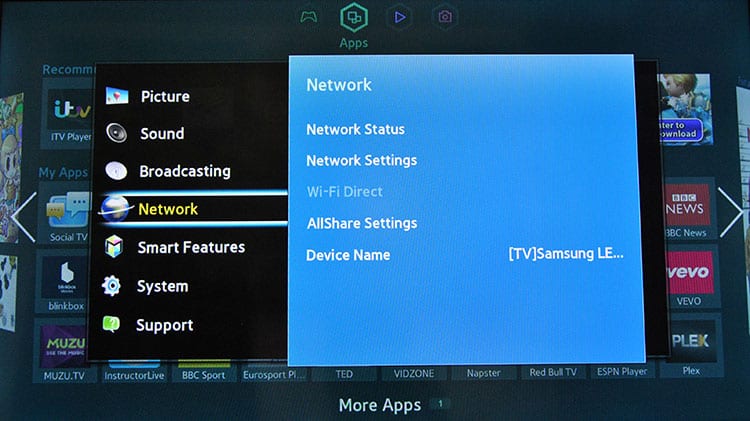
- Then, choose Network Status.

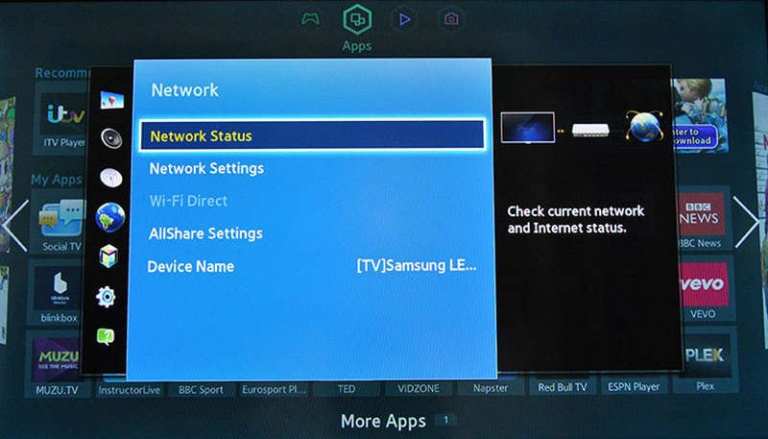
- Once the TV checks your Internet connection, select IP settings from the options on display.
- Now, go to DNS Settings, followed by “Enter Manually.”

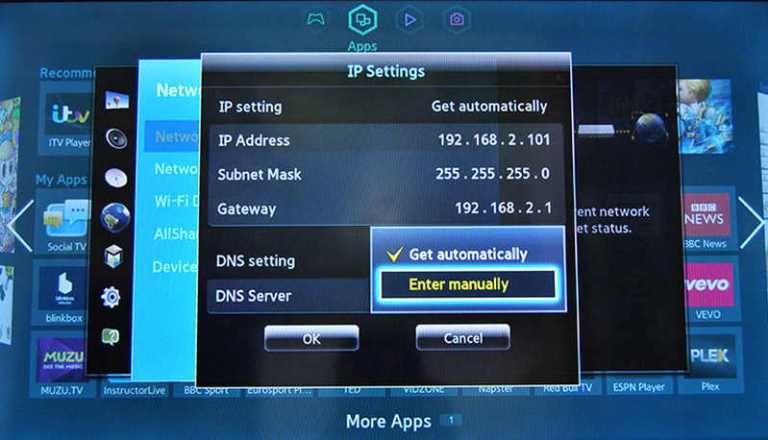
- Enter the IP address of your VPN provider’s DNS server and press “Ok.”
- Wait till the Internet connection test is complete then restart your smart TV.
Now, you still have to change your Samsung Smart TV’s region so that you can access apps and catalogs from other countries. For example, you need to switch to the US Smart Hub to unblock apps like HBO and Hulu.
How to Change Your Samsung Smart Hub Region
Using your VPN’s DNS servers isn’t enough to access a different Samsung Smart TV Hub region. To unblock the apps you want, you need to successfully set up a Smart DNS proxy on your smart TV, then change your Smart Hub country. If, for example, you want to stream Hulu’s The Handmaid’s Tale or rewatch Game of Thrones on HBO Now, you need to switch to an American Smart Hub.
But there are several Samsung Smart TV models and each one has different settings.
Samsung QLED Tizen OS (2018 and newer)
Samsung announced in 2015 that it will switch from the Orsay operating system to the Tizen OS for its Smart TVs. The following steps allow you to change your Smart Hub region on the R-series, Ru-series, and N-series:
- On your Samsung Smart TV, go to settings -> General -> Setup.
- Some models might have reset instead setup. The process will restore factory settings though and restart your smart TV.
- Enter the required PIN code. The default is “0000” unless you changed it.
- Choose your preferred language. Please note that this will not have any effects on the apps you want to install).
- For the country field, select “Other.”
- Continue filling the setup fields as you normally would.
- When you reach the “Terms and Conditions” page, enter the following sequence using your remote control: mute -> volume up -> channel up -> mute.
- For those who are using the Samsung One remote, press VOL -> VOL Up -> Channel Up -> VOL.
- You can now change your Samsung Smart TV to any region you’d like. Furthermore, you can select “Full Apps” to get all of the Tizen-OS compatible streaming channels and applications.
Samsung Smart TV H-series
If you’re not sure whether you own a Samsung Smart TV H-series of F-series, all you have to do is go to “Support,” followed by “Contact Samsung.” If you spot an H after the first four characters, then you obviously own an H-series Smart TV.
To change your Smart Hub region on this device, simply:
- Hit “Menu” on your Samsung remote, followed by “Smart Hub.”
- Click “Reset Smart Hub” and enter the PIN Code (0000) if prompted.
- Choose your network.
- When you reach “Terms & Conditions,” press the following buttons on your remote control: », 2, 8, 9, «
- A list of all the available Smart Hub countries will appear on your screen. Choose the one you want, depending on which service you want to unblock.
- Agree with the Samsung Terms.
- Continue the setup process as you normally would. When the Smart Hub finishes loading, all the new apps will appear.
Samsung Smart TV F-series
Changing your Smart Hub country on an F-series model is a bit different than the H-series.
- Choose “TV” as a source.
- On your remote control, press “Menu,” followed by “System,” then “Setup.”
- Fill in the field required in the setup process as usual.
- Once you reach the Smart Hub Terms & Conditions page, press these buttons on your remote control: Mute, Return, Volume Up, Channel Up, Return.
- Select your favorite Samsung Smart TV region.
- Continue with the setup as you normally would.
Samsung Smart TV K-series
If you own a Samsung Smart TV K-series and you want to change the Smart Hub region, then follow these instructions:
- Select “TV” as a source.
- On your remote control, press “Menu,” followed by “System,” then “Setup.”
- Fill in the field required in the setup process as usual.
- Once you reach the Smart Hub Terms & Conditions page, press these buttons on your remote control: Mute, Volume Up, Channel Up, Mute or forward, 2, 8, 9, rewind.
- Choose your favorite Samsung Smart TV region.
- Continue the setup process.
What About the Samsung JU or JS-Series?
For Samsung Smart TV JU and JS-series models, the process is similar to the above F-series smart TVs. However, when you reach the Smart Hub TOS page, you must press the following buttons on your remote: Mute+Return+Volume(+)+Channel(↑)+Mute.
Set up VPN on Your Router to Switch Smart Hub Region
Setting up a Smart DNS proxy on your Samsung Smart TV is one way to switch between Smart Hub countries. But alternatively, you can install a VPN service on your router and change your online location. And while some routers support VPN clients, you can’t install VPN apps like you would normally do on phones, tablets, or computers.
What we mean is that setting a VPN on your router isn’t the easiest of tasks and requires some technical know-how. You can follow the setup manuals that your VPN provider offers on its websites. Also, you can follow our detailed guide on how to install a VPN on any router, compatible or non-compatible.
But please note that the latter requires that you flash your router with DD-WRT firmware first. Should you choose the wrong one, you risk bricking your router.
Nonetheless, setting up a VPN on your router is a smart move, as it allows you to protect any device that connects to your Wi-Fi network. You won’t have to limit yourself to the number of simultaneous devices that your VPN allows.
Best VPN for Samsung Smart TV
There are so many VPNs on the market that choosing the right one can be tricky. Now, you will narrow down your choices as you must pick a VPN that offers a Smart DNS proxy, but you might still end up with a mediocre service. Therefore, we picked the best overall VPN providers that also happen to provide a Smart DNS feature.
ExpressVPN


Based in the British Virgin Islands, ExpressVPN is an excellent VPN for privacy, security, speed, and unblocking capabilities. It uses the AES encryption algorithm with 256-bit keys, the most secure encryption in the industry. To break it, you would have to go through trillions of possible combinations, which is still impossible.
ExpressVPN also follows a strict no-logs policy, categorically erasing sensitive data from its servers. It won’t store any information that can determine your location, identity, browsing activities, and connection timestamps. And for extra security, there’s an automatic kill switch that cuts off your Internet connection if the VPN stops working. Hence, your traffic won’t go through your ISP’s servers.
The company also operates a wide network of over 3,000 servers spread across 160 locations in 94 countries. These will help you access all the major streaming platforms as the VPN has excellent unblocking capabilities. the servers also have fast speed rates.
But most importantly, ExpressVPN offers a Smart DNS proxy for all subscribers. You can set up MediaStreamer on any device, including your router, PS4, Xbox, and Samsung Smart TV.
Pros
- Broad server network.
- Fast speed rates.
- Works with the majority of streaming services.
- Torrent support.
- MediaStreamer: Smart DNS proxy.
- High device compatibility.
- 30-day money-back guarantee.
- Five simultaneous device connection.
- 24/7 customer support (with live chat option).
- Zero-logs policy.
- AES-256 encryption.
- Kill switch and DNS leak protection.
Cons
- A bit more expensive than other elite VPNs.
BulletVPN


Another VPN service that offers an efficient and free Smart DNS proxy is BulletVPN. It works on devices that don’t support VPN clients, including your Samsung Smart TV. As for the VPN features, the company uses AES-256 encryption, keeps no logs of sensitive information, and has a kill switch in all its apps.
You can also activate BulletShield in conjunction with the kill switch. The feature won’t connect you to the web unless you’re using a BulletVPN server.
Now, the company does not have an extensive server network like other premium VPNs, but the grid covers key locations across the globe. As a result, you get to bypass geo-restrictions and access the most in-demand web services. And speed won’t be an issue, as BulletVPN servers are very fast.
Furthermore, the VPN supports P2P file-sharing activities and allows six simultaneous device connections. And if you’re disappointed with the service, you can get a full refund if you cancel your subscription within the first 30 days.
Pros
- AES-256 encryption.
- No-logs policy.
- Kill switch + BulletShield.
- Fast speeds.
- Unblocks streaming platforms.
- Allows torrenting and P2P.
- Free Smart DNS.
- 30-day refund policy.
- Six simultaneous device connections.
- round-the-clock customer support.
Cons
- Smaller server network than other VPNs.
Unlocator VPN
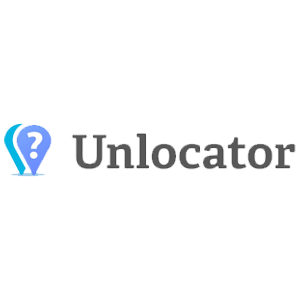
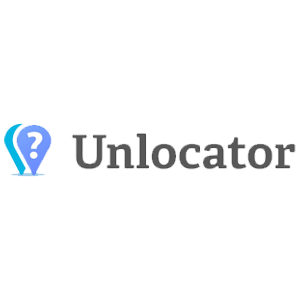
Unlocator is originally a Smart DNS proxy service that launched in 2013. It became one of the most popular brands in the industry with a list of over 220 supported channels. that makes it a reliable and efficient option for your Samsung Smart TV.
Then in 2019, Unlocator rolled out its VPN service, offering 43 servers in 37 countries. Now, that isn’t much compared to other paid providers, but for a newly-established service, it is a decent number. Besides, Unlocator VPN covers strategic locations in every continent and offers decent speed rates as well.
As for privacy and security, you’ll benefit from AES-256 encryption, a no-logs policy, and kill switch + Unlocator Shield. You can subscribe to both services separately or get the best of both worlds with Unlocator Hybrid. And the best part is that Unlocator offers a 7-day free trial for any subscription, in addition to a 30-day money-back guarantee.
Pros
Military-grade AES-256 encryption.Cons
Smaller server network than other VPNs.NordVPN
NordVPN is a reputable VPN service known for its privacy and security prowess. It offers a double VPN feature that sends your traffic through more than one server and encrypts your traffic twice. There’s also a tool that blocks ads and malicious websites called CyberSec. That’s of course in addition to the AES-256 encryption, the zero-logging policy, and the kill switch.
The name of NordVPN’s Smart DNS service is SmartPlay. You can set it up on your router, phone, computer, tablet, and Samsung Smart TV.
As for network coverage, NordVPN has 5,000+ servers in 59 countries. It can bypass restrictions and give you access to popular streaming services despite their VPN ban. It also supports torrenting, allows six simultaneous device connections, and offers a 30-day refund policy.
Pros
- Expansive server network.
- Access to TenPlay and other streaming services.
- SmartPlay: Smart DNS proxy.
- Support for P2P file-sharing activity.
- No-logs policy.
- AES with 256-bit encryption.
- Double VPN and CyberSec.
- Six concurrent device connections.
- 30-day refund policy.
Cons
- Some servers might be a bit slow.
Samsung Smart TV Best VPN – Final Words
One of the best Smart TVs on the market is the Samsung Smart TV, offering a wide variety of apps, movies, and shows. However, catalogs differ depending on your country and region, which means you’ll find a couple of limitations. To avoid such restrictions, you need to change your Smart Hub region and set up a Smart DNS proxy on your Smart TV. Alternatively, you can also install a VPN on your router.
No matter which method you choose, you need a premium VPN service to achieve it, like the ones on the above list.
Which method did you prefer to access all Samsung Smart TV apps? Use the comment box below to share your thoughts.

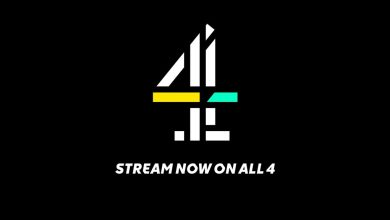

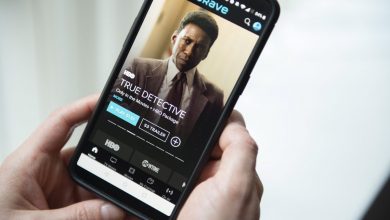
One Comment